How To: Create a Recurring Job
A recurring job is a job that repeats on a schedule. An example of this would be "Every Tuesday from 11:00 AM to 12:00 PM starting on 10/12/2024 until 01/12/2025".
Recurring jobs are often used for the following:
- Cleaning service - weekly cleaning job
- Pest control - weekly pesticide application
- Pool service - weekly pool service
- Aborist - recurring fungicide treatment
Laptop/Desktop Instructions
Following the directions to create a job from this article How to Create a Job when you get to the last modal in the create job workflow...
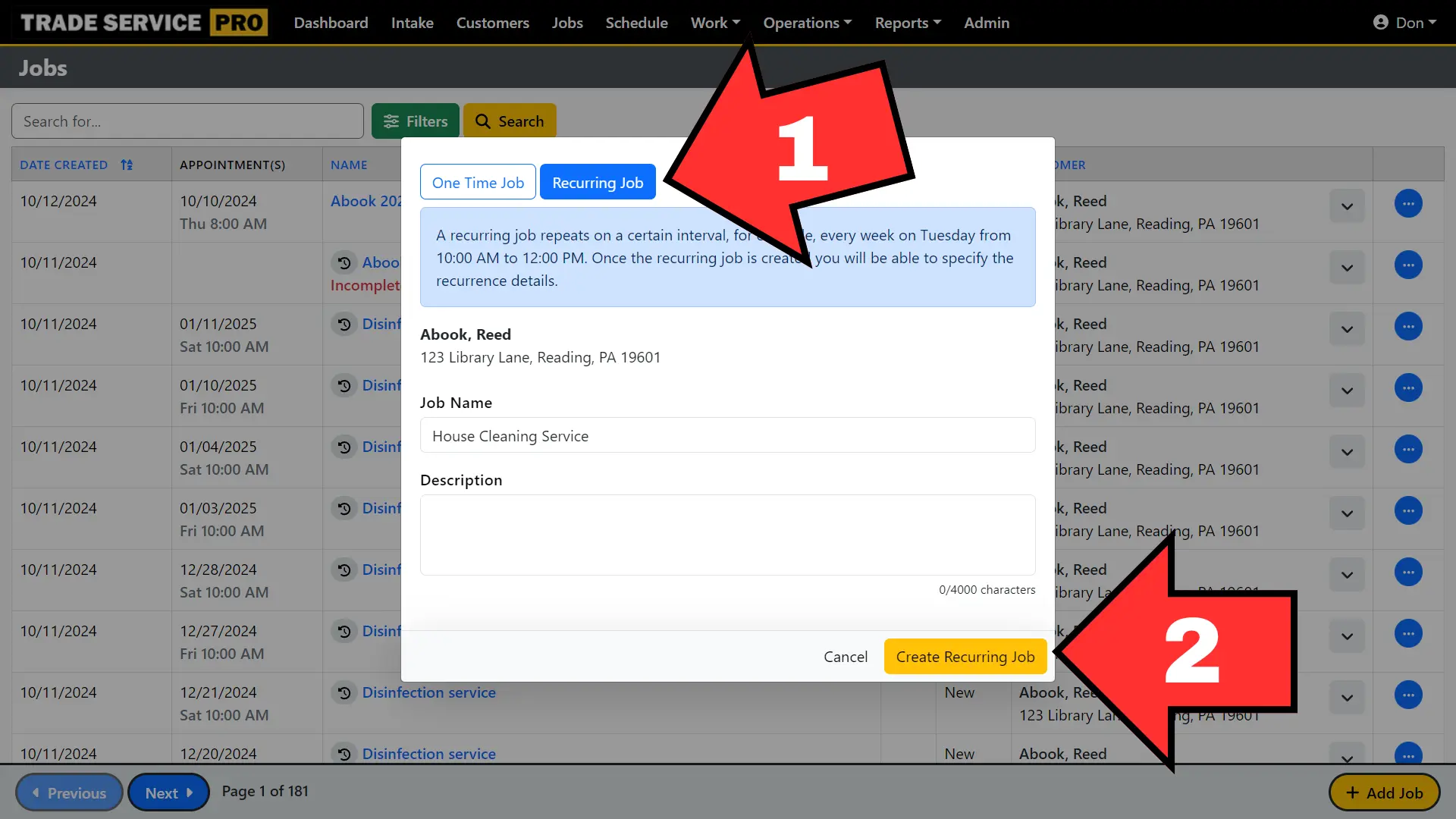
- Select the Recurring Job option at the top of the modal.
- Click on the Create Recurring Job button.
Job Editor
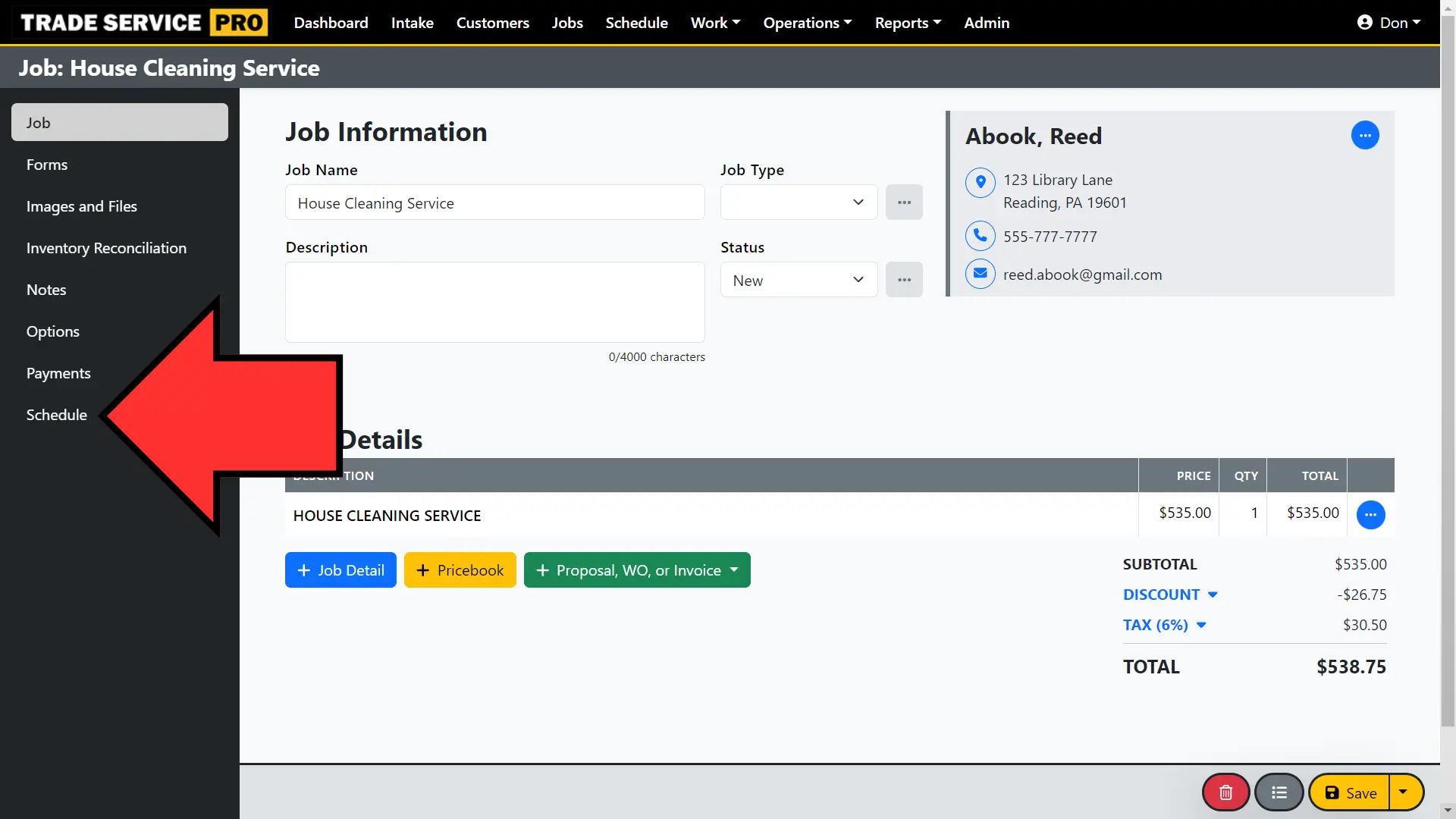
The recurring job will be created, and the job editor will be displayed. Fill out all the details for the recurring job and save those changes. When all the job information is completed click on the Schedule option from the left side navigation.
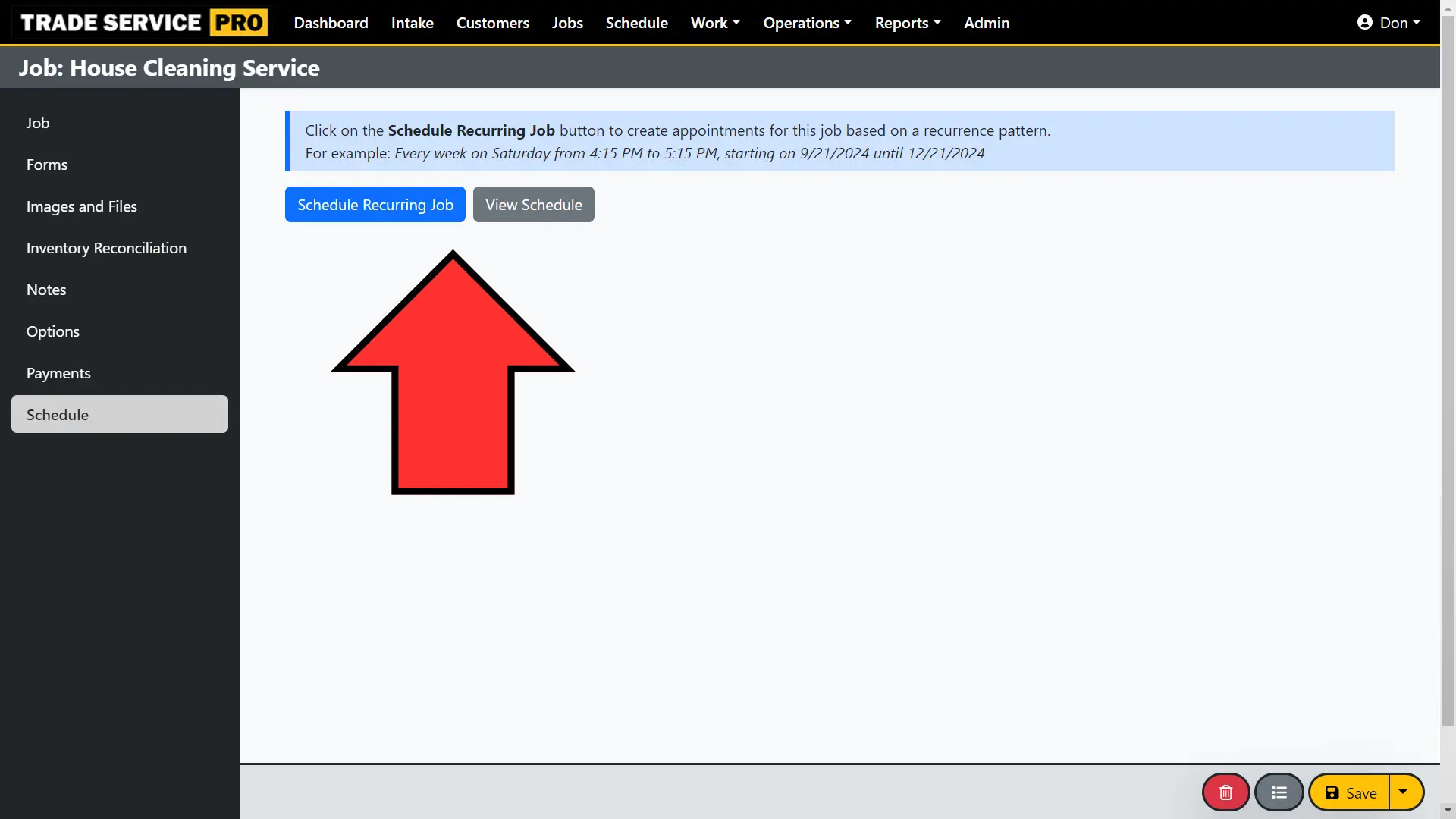
On the schedule screen there will be two buttons. The View Schedule button will display the existing schedule for your reference. Click on the Schedule Recurring Job button to continue.
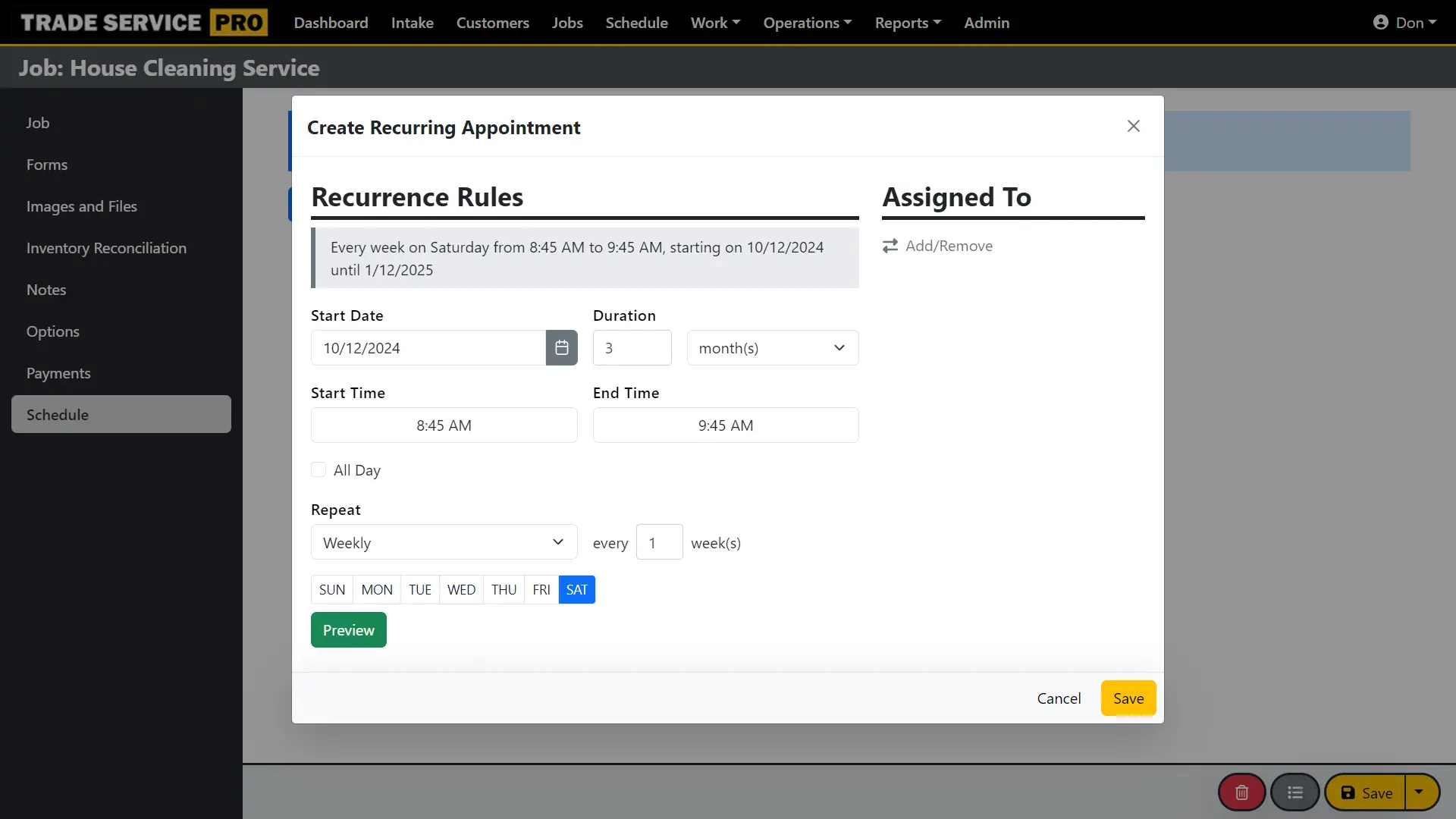
From the Create Recurring Appointment modal, fill out the appointment general information and scroll down to the Recurrence Rules section. From here you define the rules by which you want the job to recur.
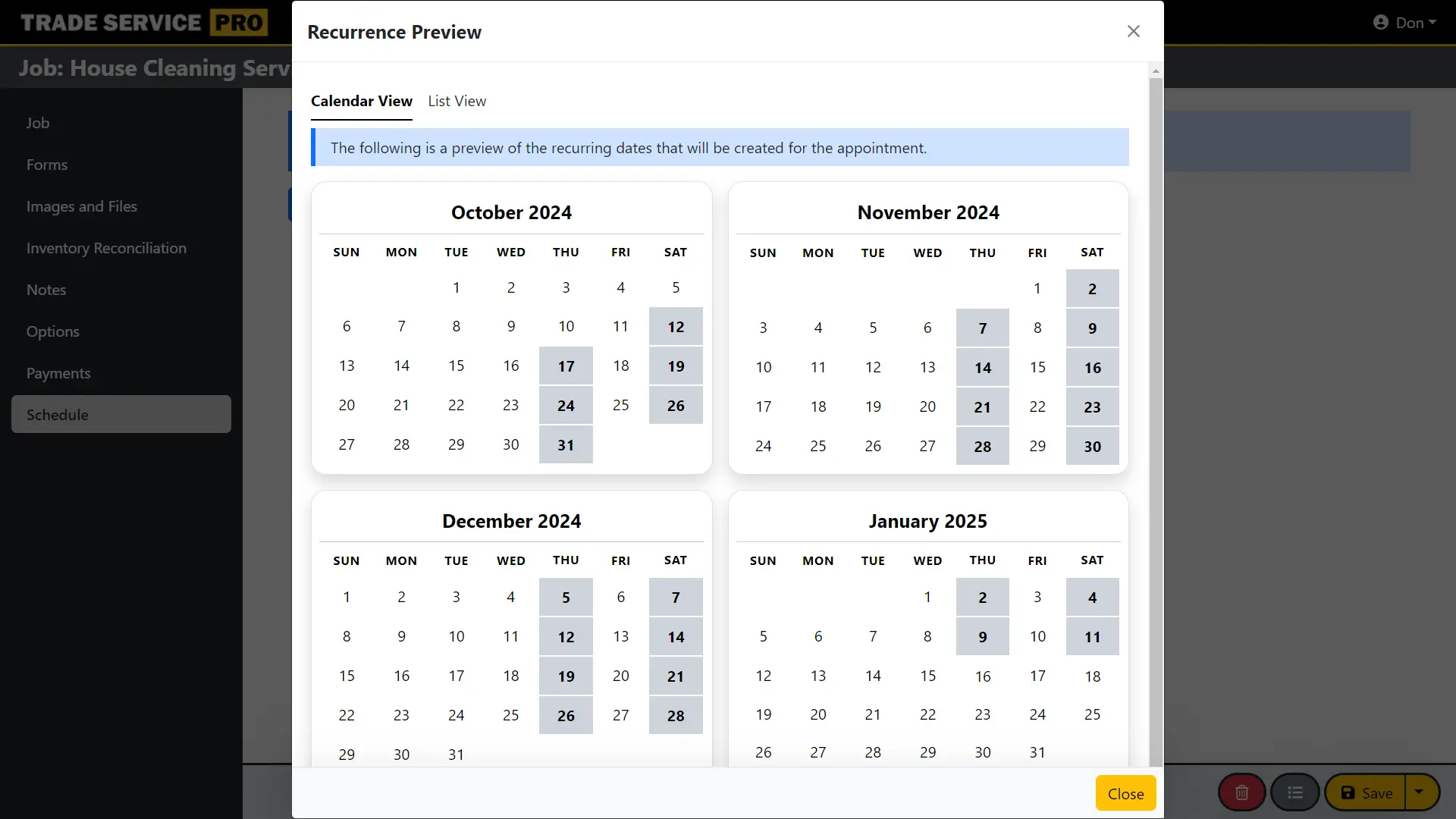
Clicking on the Preview button will display a preview of the appointments that will be created for the job based on the recurrence rules you set. Once you have the recurrence rules set click on the Save button (if you have the preview open, close it first).
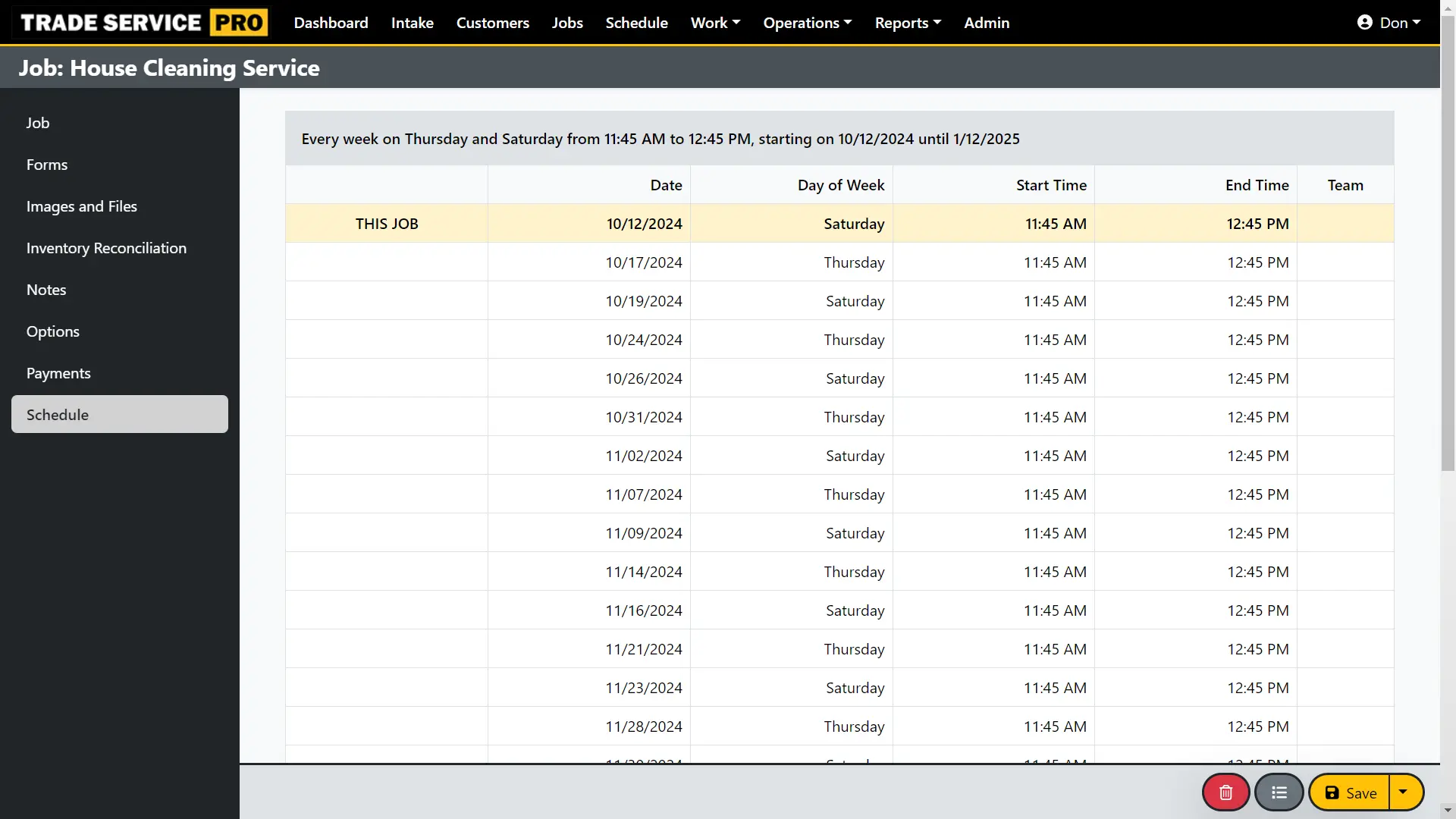
Appointments will then be created on the schedule according to the recurrence rules you set for the job, and they will be displayed on the job schedule page. A copy of the job will be created and associated with each appointment that was created in the recurrence series.
Mobile Device Instructions
Following the directions to create a job from this article How to Create a Job when you get to the last modal in the create job workflow...
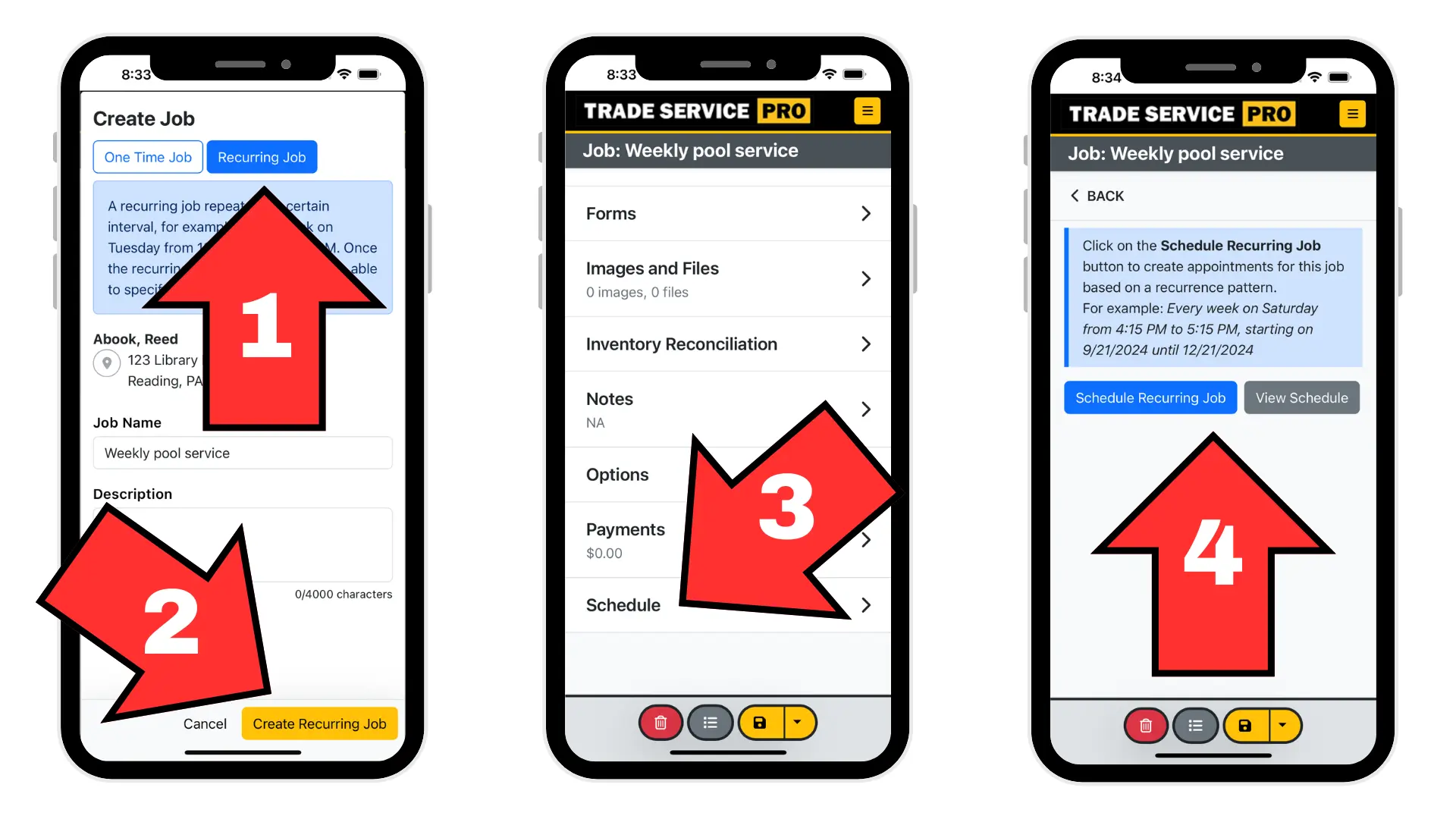
- Select the Recurring Job option at the top of the modal.
- Click on the Create Recurring Job button.
- Fill out the appropriate job information, and when done, save the job, then click on the Schedule menu option (scroll down to the bottom of the screen).
- On the schedule screen there will be two buttons. The View Schedule button will display the existing schedule for your reference. Click on the Schedule Recurring Job button to continue.
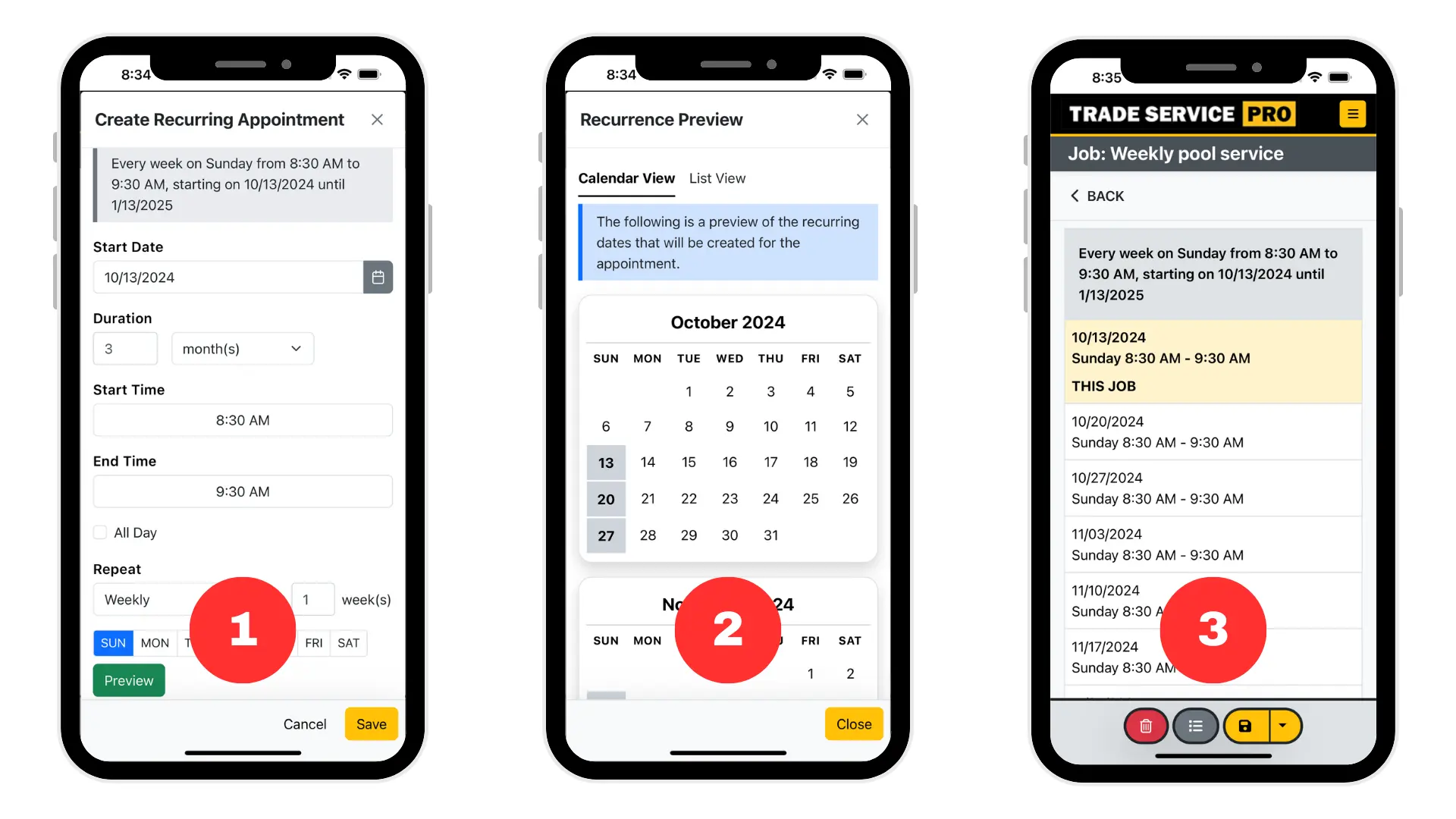
- From the Create Recurring Appointment modal, fill out the appointment general information and scroll down to the Recurrence Rules section. From here you define the rules by which you want the job to recur.
- Clicking on the Preview button will display a preview of the appointments that will be created for the job based on the recurrence rules you set. Once you have the recurrence rules set click on the Save button (if you have the preview open, close it first).
- Appointments will then be created on the schedule according to the recurrence rules you set for the job, and they will be displayed on the job schedule page. A copy of the job will be created and associated with each appointment that was created in the recurrence series.