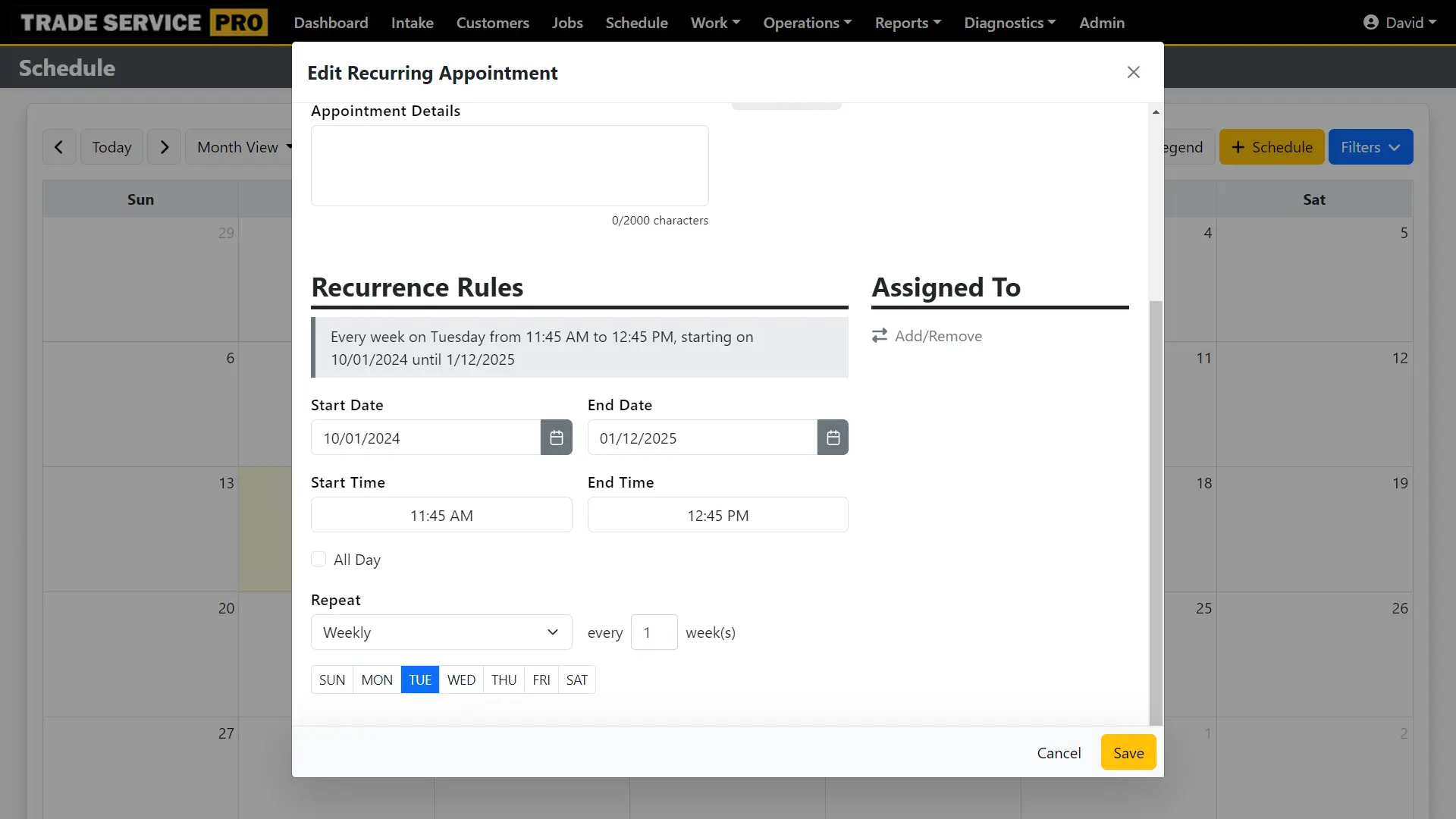How To: Edit a Recurring Job
Key Concepts
- When a recurring job is created a series of appointments is created based on the recurrence rules you defined, for example: Every week on Sunday from 8:00 AM to 9:00 AM, starting on 10/13/2024 until 1/13/2025.
- A job is created and associated with each of the appointments in the series. For example, if 10 appointments are created, there will be 10 jobs created (with each job associated to a specific appointment). These jobs are copied from the recurring job you created the schedule from.
- When editing an appointment in the series, you can edit just that appointment or that appointment and all future appointments in the series.
- When editing a job in the series, you can edit just that job or that that job and all future jobs in the series.
Edit a Recurring Job (laptop/desktop)
There are a few places where you can edit a recurring job from.
From the job list
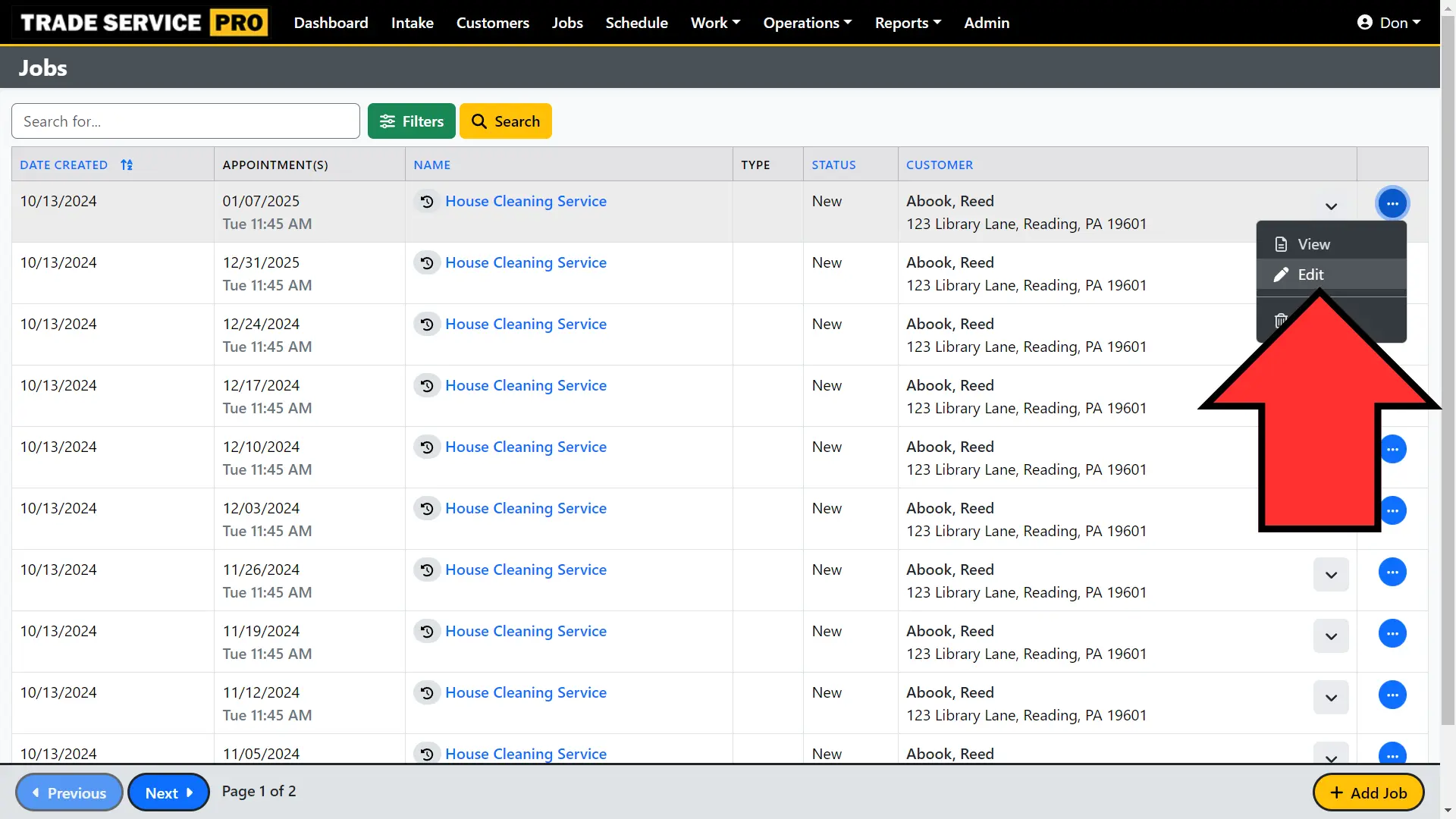
From the appointment modal
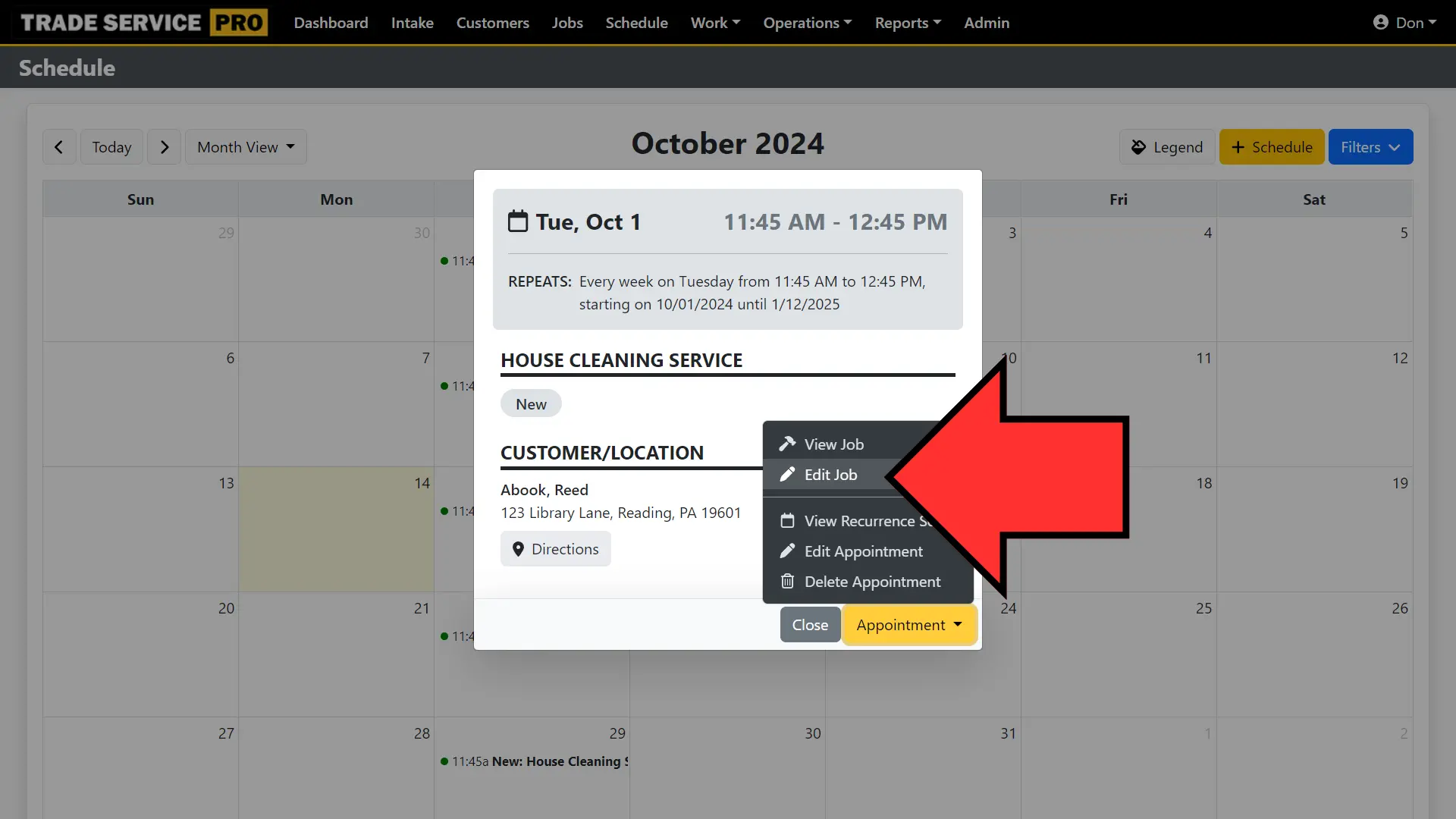
From the recurring appointment list
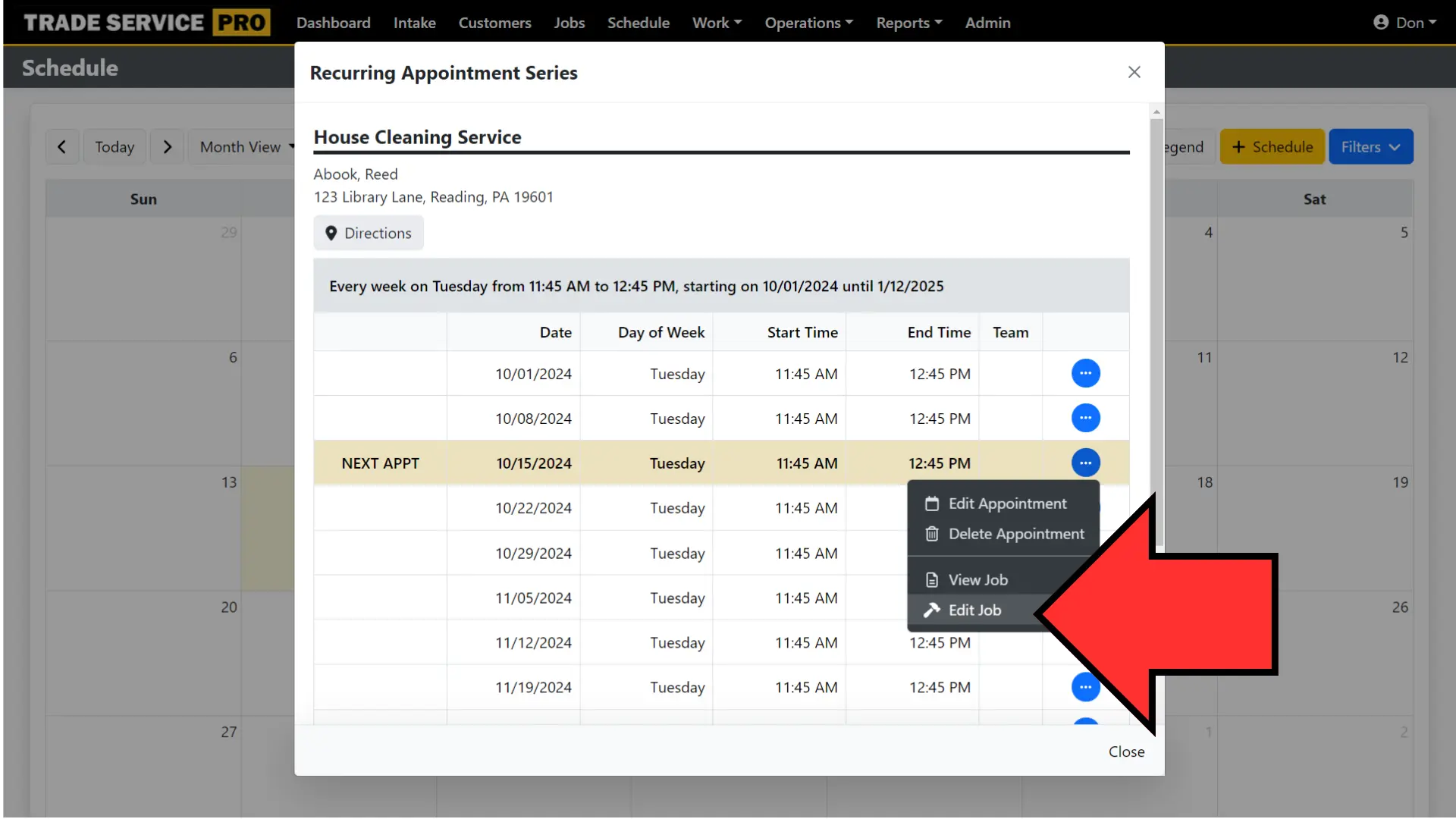
Once you've made your edits to the job, click on the Save button and you will be prompted to save the edits to:
- This job only: the edits will only be applied to this particular job.
- This job and all future jobs in the series: the edits will be applied to this job and all the jobs that are scheduled after it.
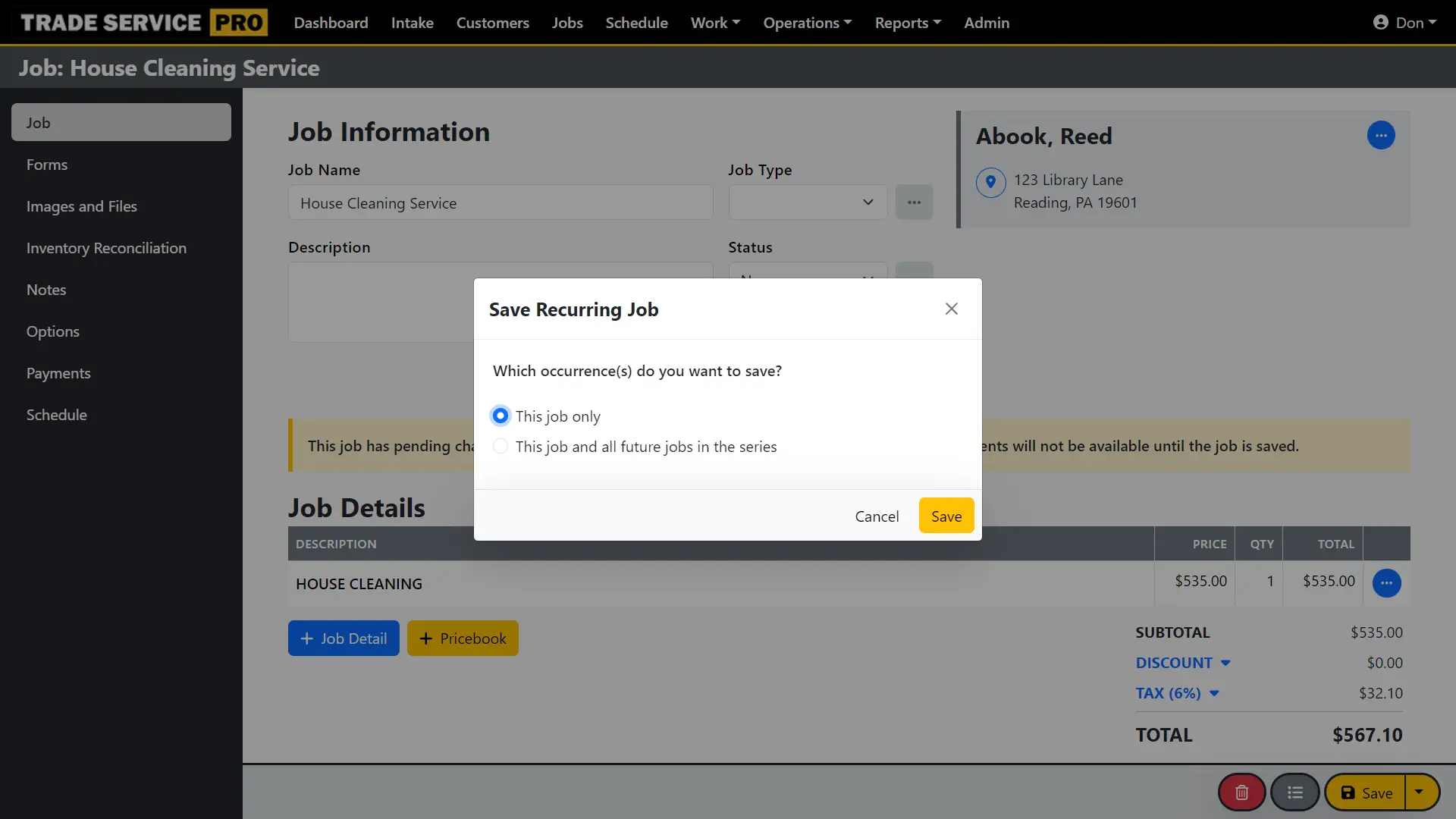
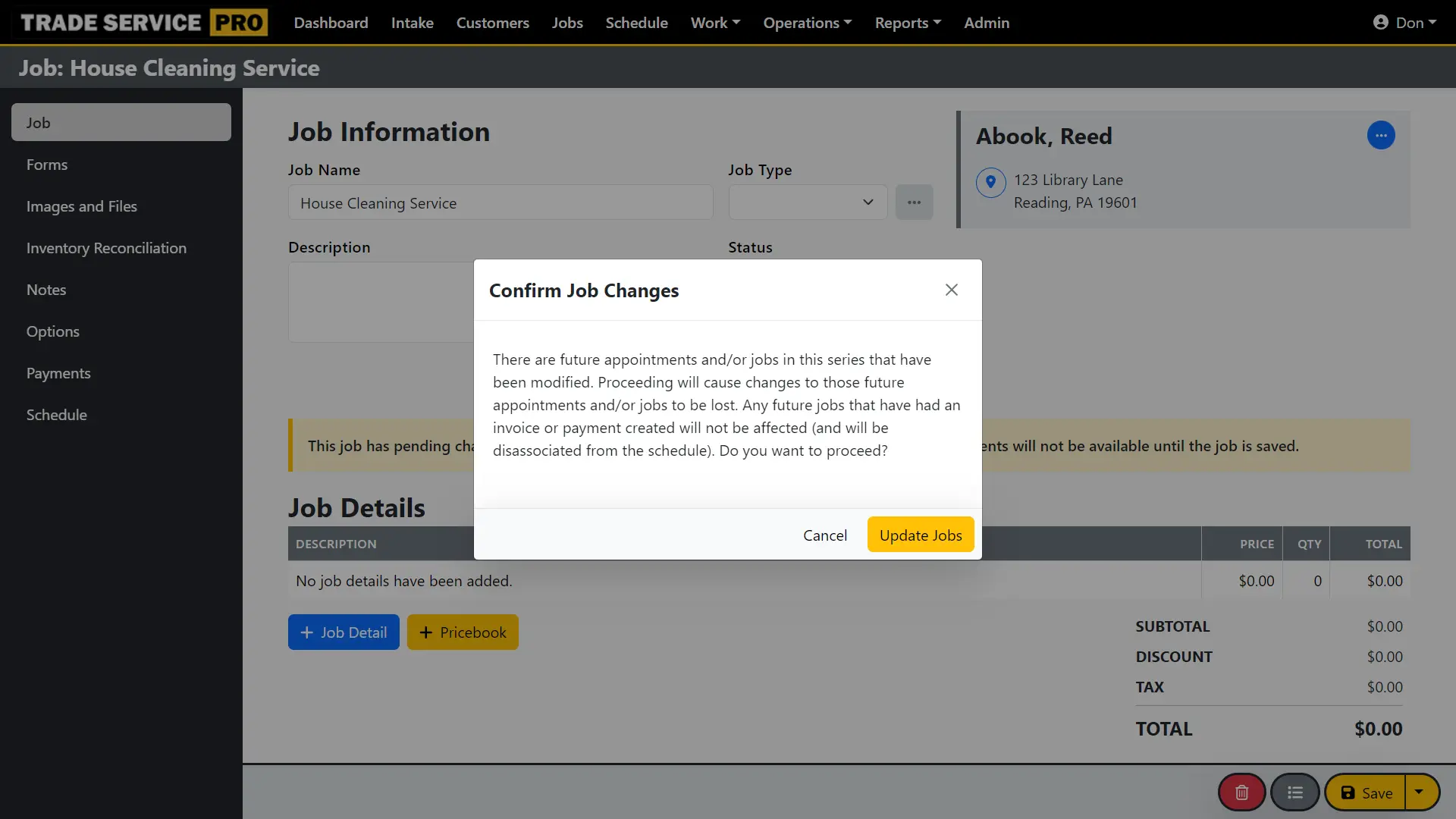
Edit a Recurring Appointment (laptop/desktop)
There are a few places where you can edit a recurring appointment from.
From the schedule, viewing an appointment
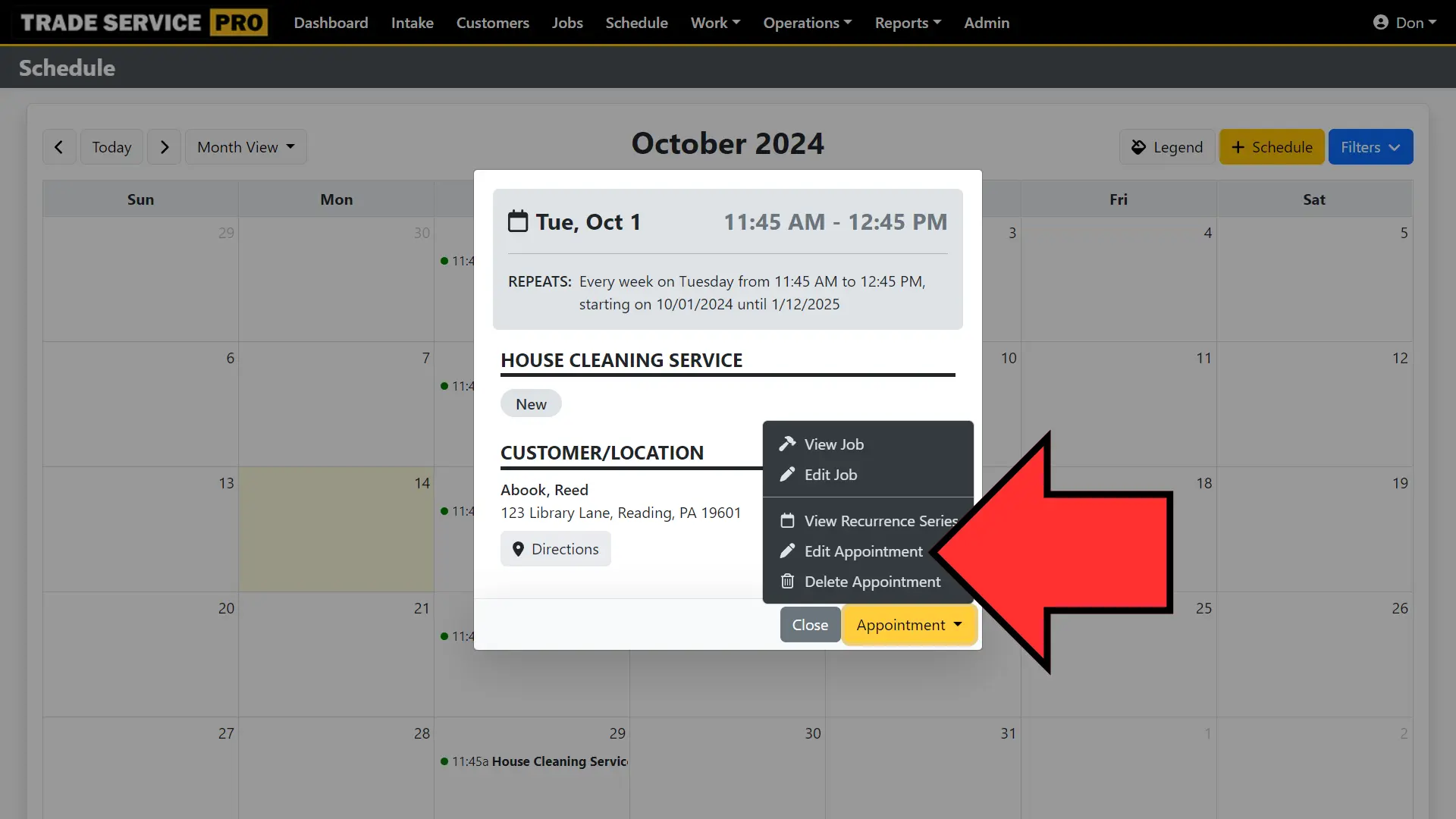
From the scheduling, viewing the recurrence series.
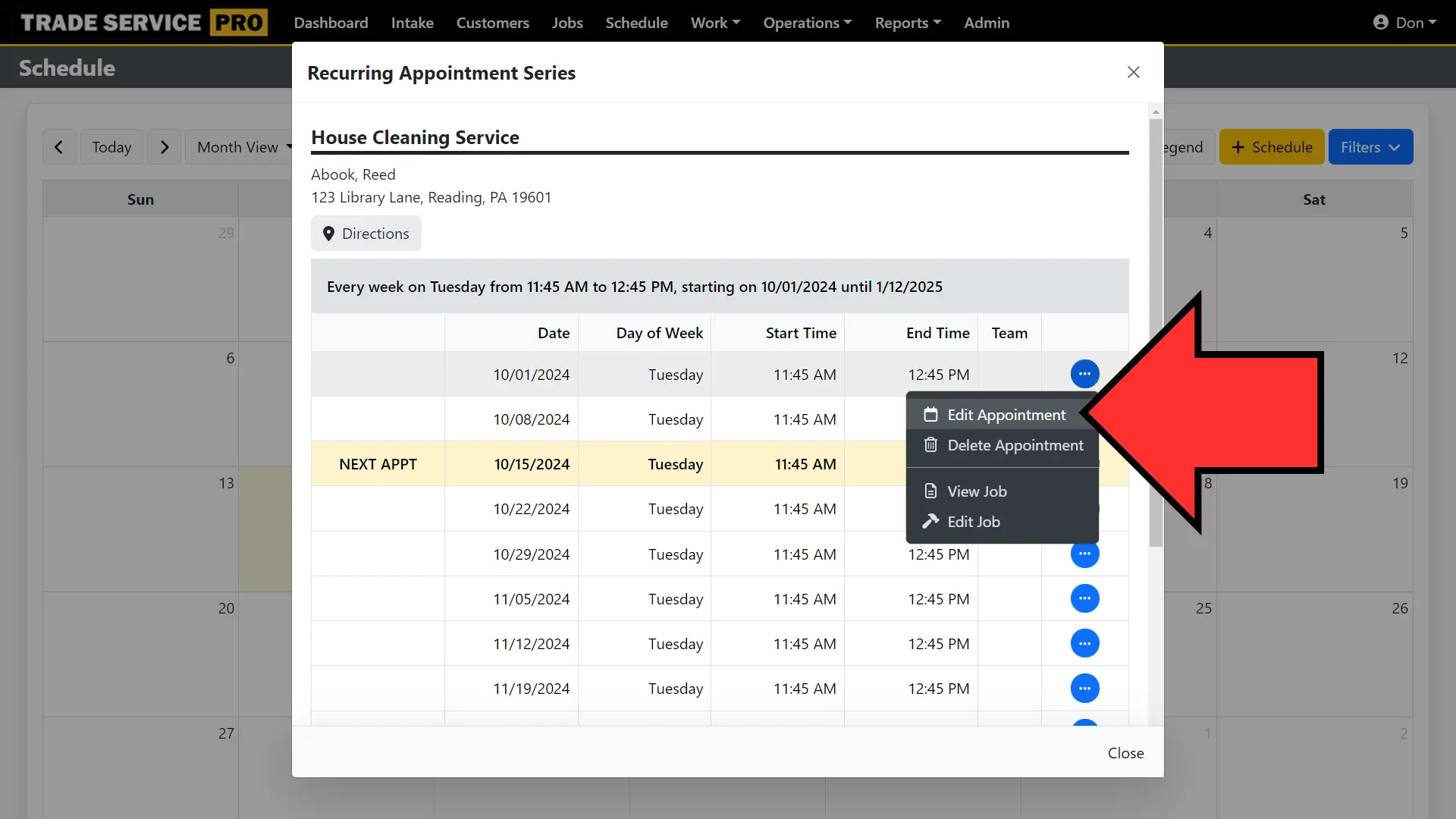
When editing a recurring appointment from the schedule you will be prompted for whether you want to edit just that appointment or that appointment and all future appointments.
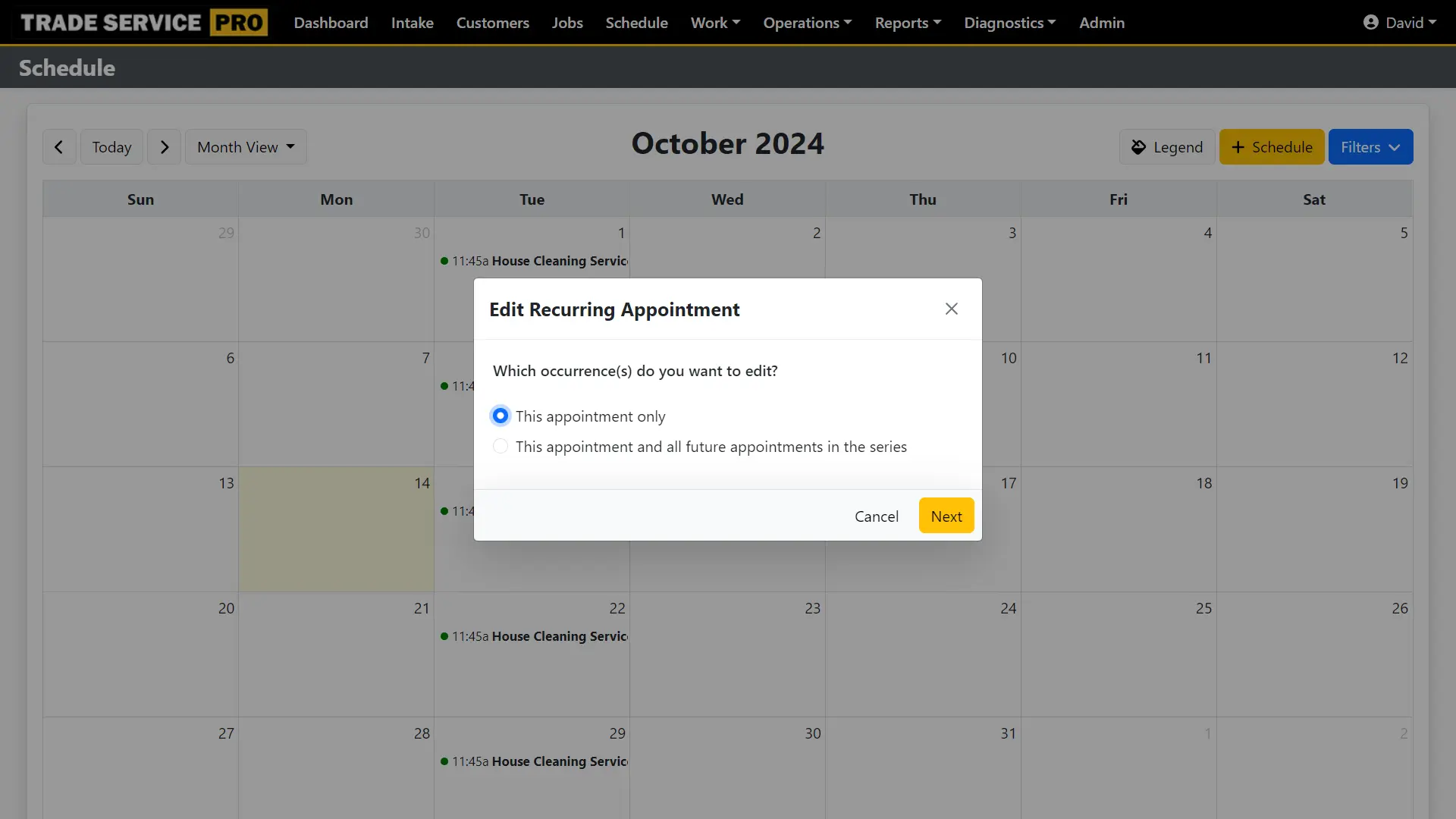
If you select to edit just that appointment you will be able to change the start and end times for that appointment.
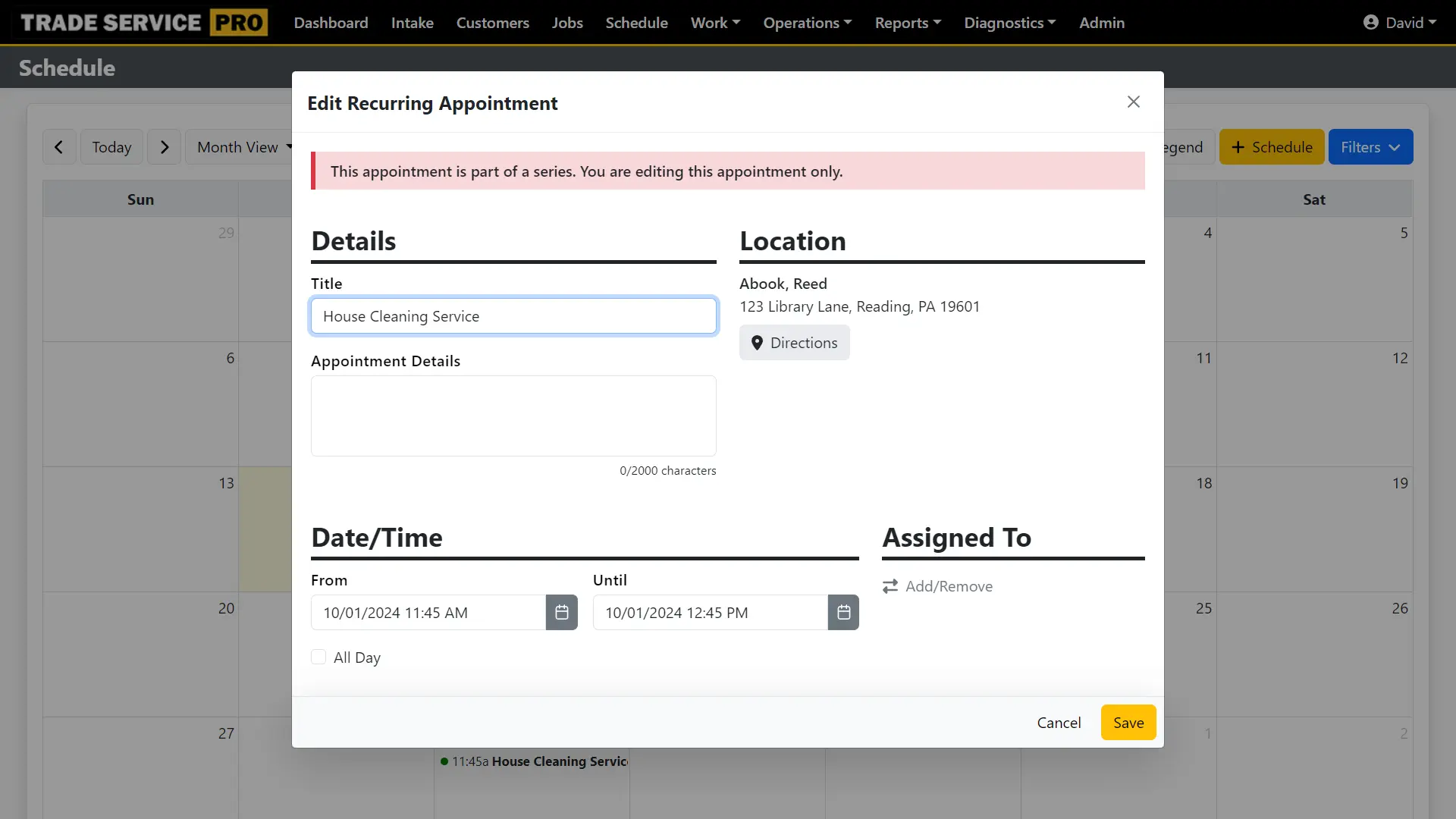
If you choose to select that appointment and all future appointments, you will have the ability to edit the recurrence rules. This is useful for scenarios where you have an appointment series setup for a particular day and time and part way into the appointment series you need to change the day and or time for the rest of the appointment series.