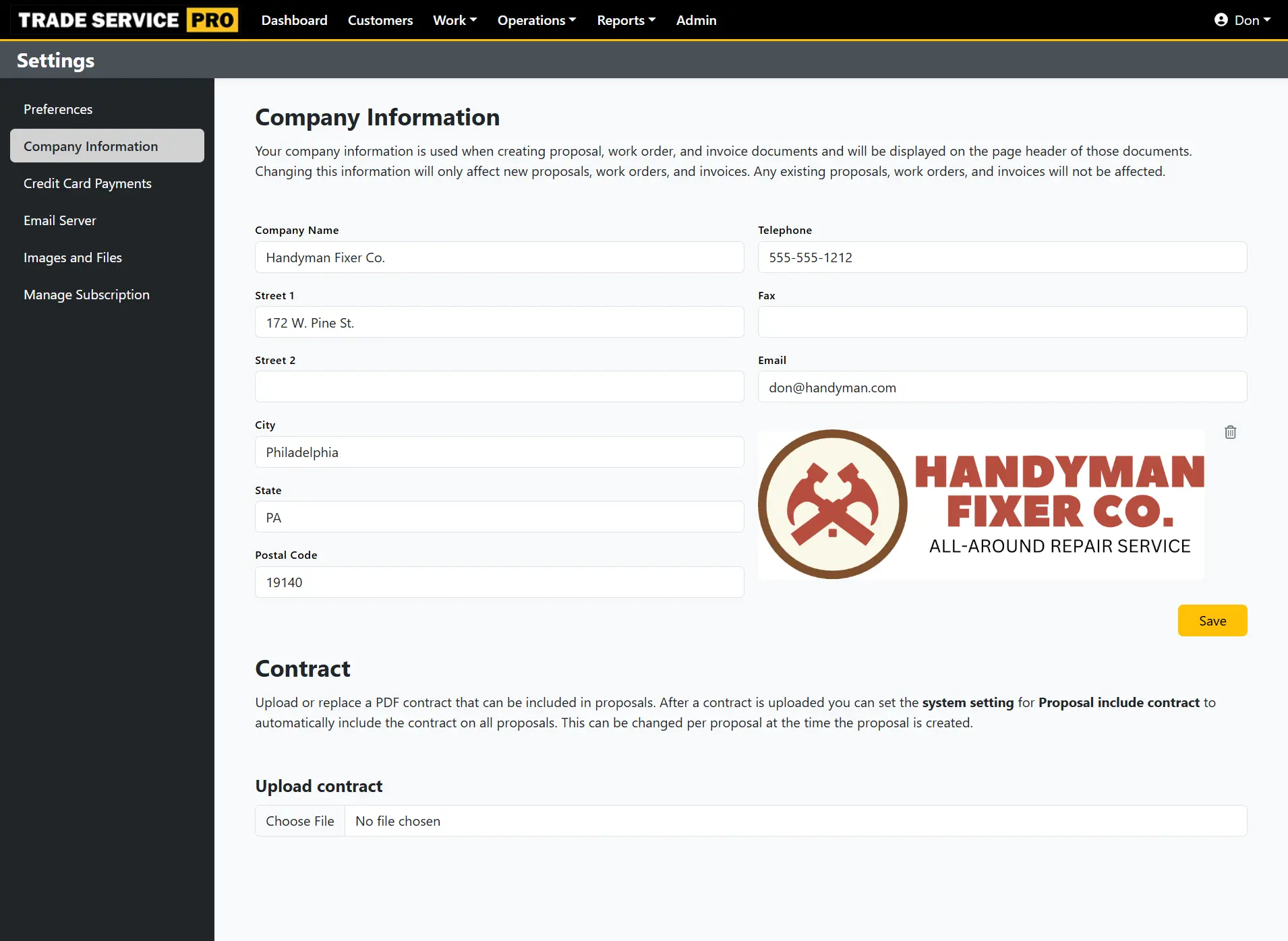How To: Set Your Company Information
Your company name, address, telephone number, and logo are printed on the top of proposals and invoices. Your company information must be set before the system will allow you to create a proposal or invoice.
The following is an example of how your company information will look on an invoice.
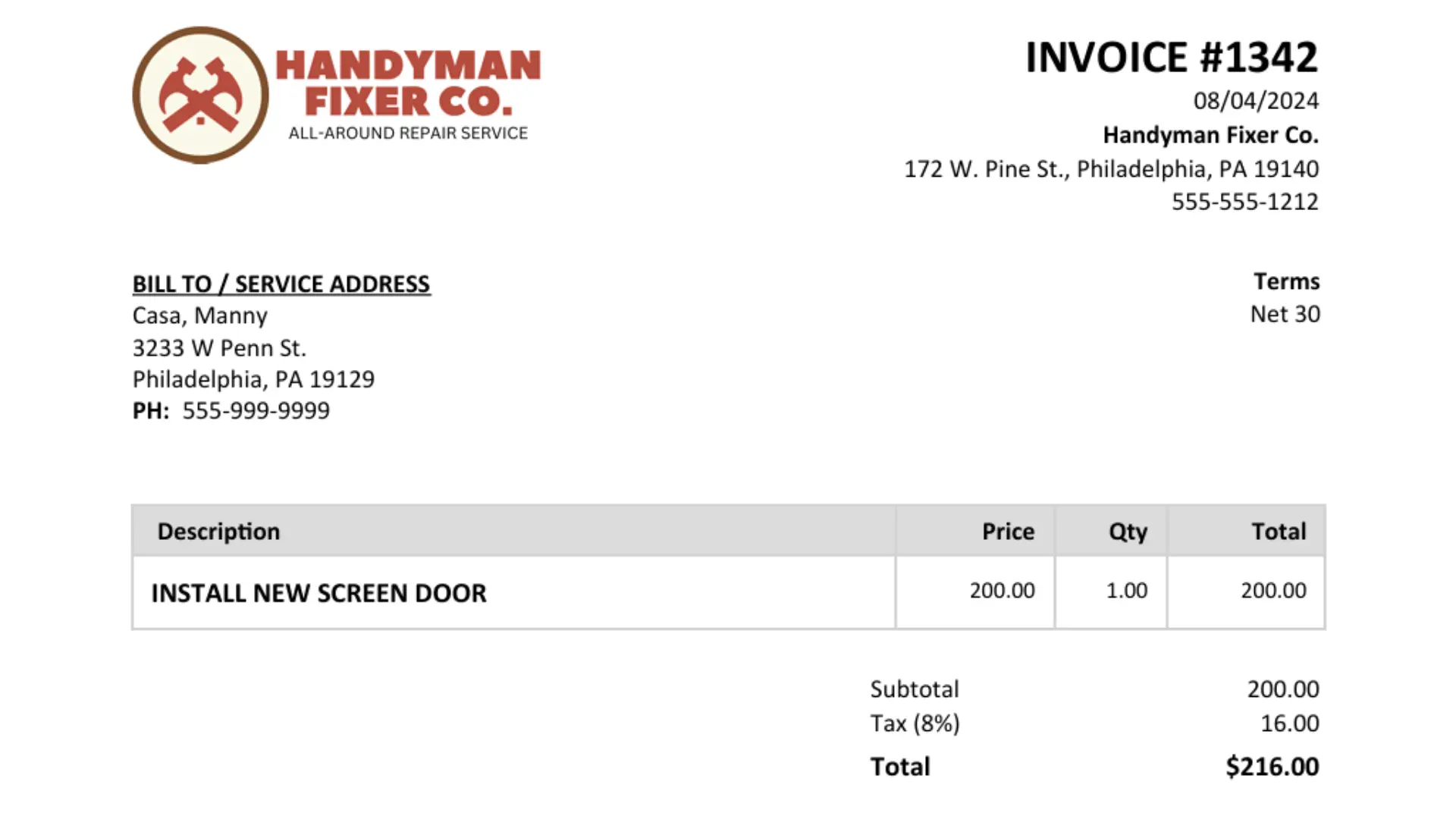
Start by clicking on your username in the top right of the screen. From the dropdown menu, select the Settings option.
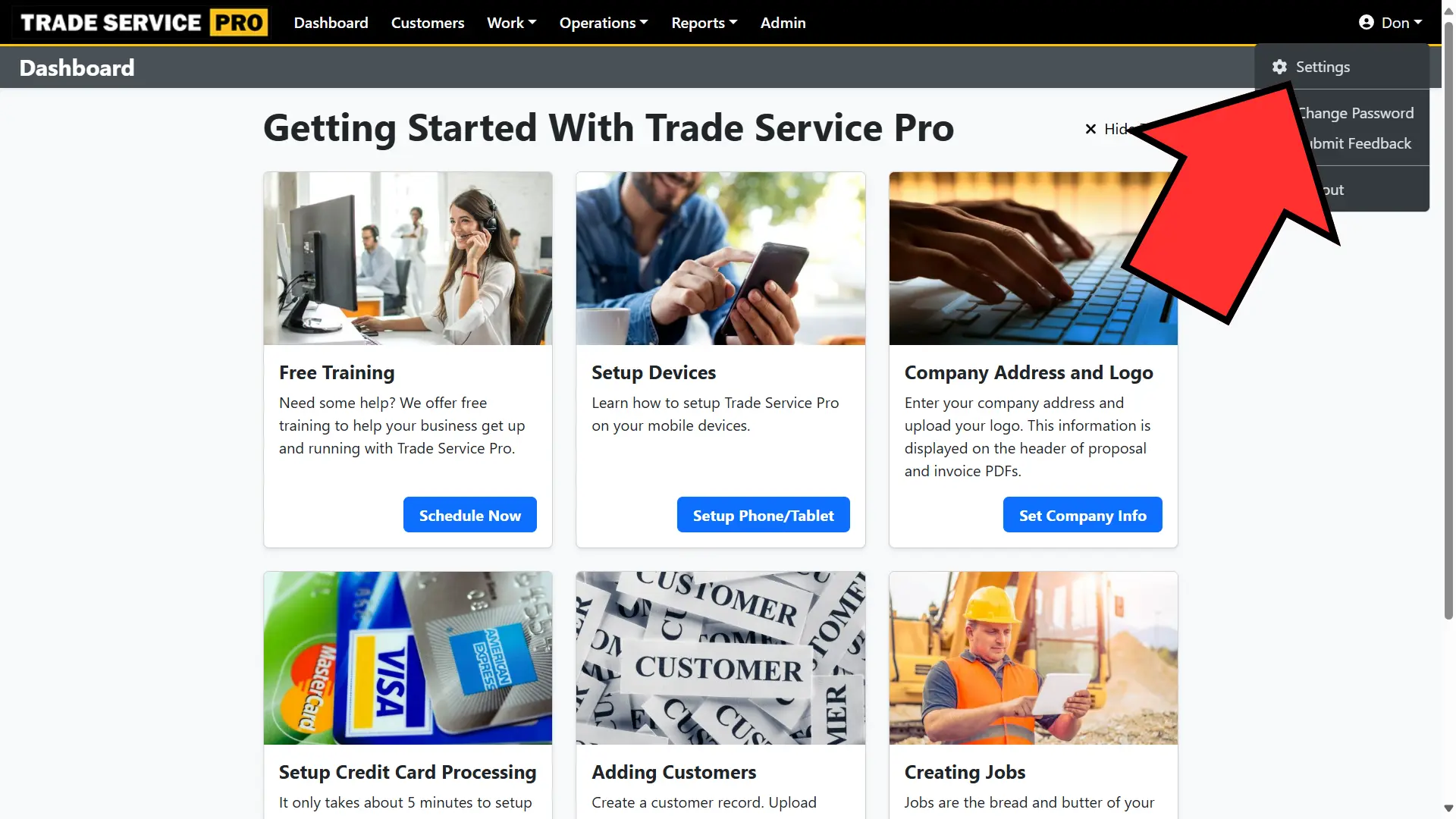
You will now be on the Settings page. Next, select the Company Information option from the left menu.
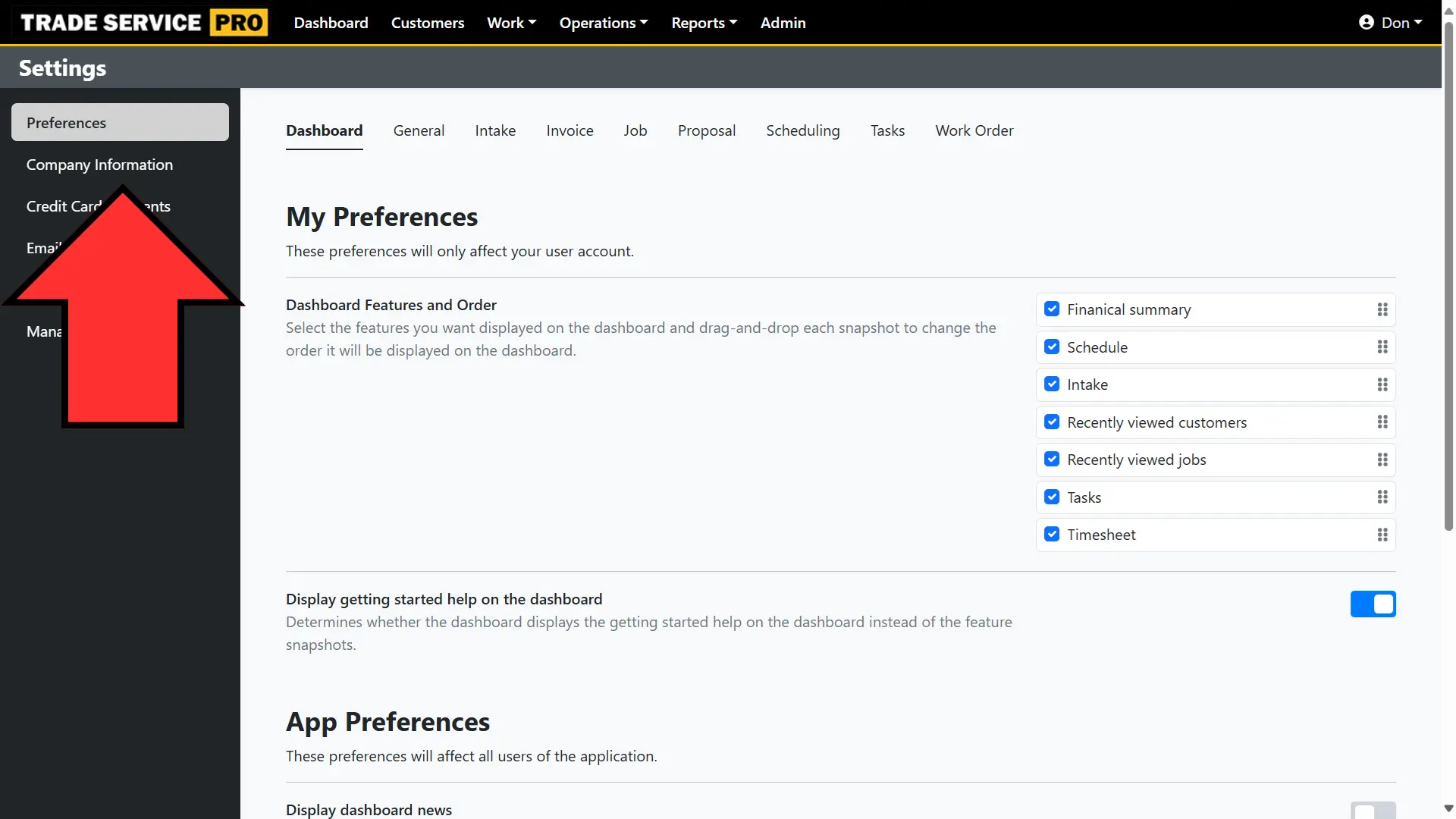
You will now be on the Company Information editor. From this screen you can enter your company name, address, telephone number, email address, and upload your company logo.
An optional contract can be uploaded as well. This contract can be appended to proposals.